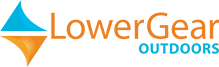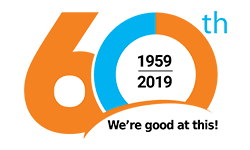No products
This item added to your cart. Calculate any delivery cost at next step.
There are 0 items in your cart. There is 1 item in your cart.
The SPOT Messenger is a great tracking device using the GPS satellite network to acquire your current latitude and longitude coordinates, and then sending its location with a link to Google Maps that can be viewed by your designated friends, co-workers, and family. SPOT also lets you send pre-programmed messages via a commercial satellite network to any email or text message recipient you setup before you leave. SPOT can identify and relay your location and programmed messages from nearly anywhere in the world.
Unfortunately, it's not perfect. There's no way of knowing for sure if your message successfully made its way to your intended recipients, and it can be finicky in certain terrains or circumstances that keep it from working as you expect. So we've put together a series of articles that will help you get the most out of your SPOT Messenger. Most of this also applies to the SPOT Connect, although the activation steps are mostly made via your smartphone, not the SPOT Connect device itself.
Your first step should be to setup your SPOT profile at www.findmespot.com. To help you setup your profile, we have developed a separate set of instructions for you to review first. The information below describes how and when to use the Help button. This function simply lets people know you need assistance from them, but are not is such dire circumstances that you require professional extraction from your travels. Other articles in this series include:
How to Send a Custom Message on your SPOT Messenger
How to Send a SOS Message on your SPOT Messenger
How to Send a Check-in/OK message on your SPOT Messenger
Understanding the LED lights on your SPOT Messenger
How to set your SPOT Messenger for Automatic Tracking
Here are the simple steps to follow, along with some useful tips on using the Help button:
Load three AAA batteries. Make sure they are lithium. Turn the POWER on, by pressing the center button and holding it a few seconds. It will start flashing green.
You need to be outdoors, ideally with a clear view of the sky in several directions to communicate with the satellites. Position the unit flat on a surface or in your hand, with the logo side up toward the sky. Press the HELP button on SPOT for several seconds until it starts flashing green in unison with the POWER button light. You have to first remove the protective cap.
The GPS light will then start blinking also. Probably red - for hopefully just a few seconds - as it first searches for the GPS satellites, and then will blink green while SPOT sees the GPS satellites and is trying to lock in your GPS location. Once the GPS location is obtained, the GPS light and Message Sending light blink green together for approximately 15 seconds to notify you that your message was sent with your current GPS location.
But don't turn it off just yet. SPOT will continue to send the message every 5 minutes for one hour to better ensure the recipient receives the message. You can always turn off the device at any time to stop the transmission, but to better ensure success, leave it on in a stationary position for as long as possible. It will certainly work while moving, but there is greater opportunity for something to interfere with the signal transmission, especially if you are hiking in and out of a wooded area for example.
It's best to experiment with the SPOT device at home and get familiar with all of its functions and features. Activate the HELP button in your backyard for example and note the time you pressed the button. Then go to your online profile and see how long it takes for the message to come through. Generally it is within 5 minutes, but can sometimes take a lot longer.
For more information, find the complete User Guide at www.findmespot.com, or we have put together a Quick-Outline Guide you can print and take with you on your trip. It was designed for our SPOT Messenger rental customers, but applies to any user
We also rent the Garmin InReach SE for two-way satellite communication capability when outside of cell phone range.