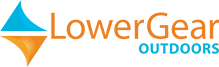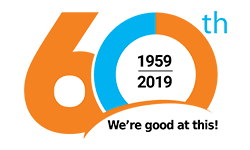No products
This item added to your cart. Calculate any delivery cost at next step.
There are 0 items in your cart. There is 1 item in your cart.
Operating a GPS for backcountry or geocaching use is quite simple after a few minutes of experimenting with a device and following some simple GPS instructions like those included in this article. This is one of a series of articles we have on our site about GPS usage; see below for a complete listing of our GPS how-to articles.
This article discusses how to navigate to a waypoint saved on your GPS and some points to sonsider as you follow the arrow toward your destination. We often use a basic Garmin eTrex unit as our go-to example, but all GPS units function in very similar ways and have similar features. Before you start with these instructions, learn which keys, buttons or menu selections activate the following basic functions on the GPS you're using:
• Move between pages or menu screen - Usually a button labeled "Page". Like choosing between open programs or tabs on your computer screen.
• Scroll within choices on a page - this may be a "rocker" button or two "up-and-down" buttons, similar to the function a mouse or cursor movers does on a computer.
• Select a choice - usually a button that says "Enter". Serves the same function as the enter key on a computer or "OK" on a smartphone.
HOW TO NAVIGATE TO A WAYPOINT:
A waypoint is simply a unique address for any point in the world, but instead of the traditional street/city/state/zip format we're used to for road travel, GPS units utilize waypoints expressed in mapping formats such as latitude/longitude or the UTM Grid. A waypoint is saved to your GPS by either "marking" a location with the appropriate button on the GPS (see How to Mark a Waypoint with a GPS) or manually entering a waypoint using its menu options (see How to Manually Enter a Waypoint Coordinate into a GPS).
To navigate to a specific waypoint, first find the full list of waypoints on your GPS. This may be a simple as pressing the "find" button on your GPS if it has one, or otherwise shuffling thru the menu pages until you find an option on a page named "waypoints". Once you've selected the "waypoints" option, you should see a list of waypoints, identified by the default numbering applied to them as they were recorded, or a custom name you may have assigned to make them more meaningful: CAR; CAMP; TRAILHEAD, etc. Most GPS units will allow you to sort the waypoint list in alphabetical sequence, or to list the waypoints that are closest to you first. The latter is often more convenient when you're navigating with a map and you have waypoint names on the map as well.
Once you have found the waypoint of interest, scroll down to it and press the GPS enter key. That will take you to a new page with more detailed information about that waypoint, which may include its coordinates, distance and direction from your current location, and elevation, etc. You can usually also edit the name or delete it from this menu page. The option we're interested in is "GOTO" or similar menu choice - highlight that and press enter.
The next screen will show a map with a directional route or a compass arrow - some indicator showing which way to go from where you are currently, to the waypoint you selected. There will also be a distance indicator as well. You will usually have to start walking to trigger the GPS to "lead the way". Now all you have to do is follow the arrow toward your destination, watching the distance indicator fall as you get closer.
But, the GPS is only showing you distance in a straight line, without regard to the actual curvature or meandering of trails to get to that point, nor is it telling you of barriers between you and the waypoint - canyons, rivers, mountains, etc. For that, you have to use a topo map to more accurately determine a route to your destination. For more information, see How to Use a GPS to Find Your Location on a Map.
We have a nice library of how-to articles on this site. If you rent a GPS from LowerGear, we will also include a print or online user guide with full details on how to use it. We are also available to assist you over the phone. Links to our other articles in this series follow:
Our GPS Overview page
How to Mark a Waypoint with a GPS
How to Manually Enter a Waypoint Coordinate into a GPS
How and Why to Change Map Orientation on a GPS
How to Change Measurement Units and Map Format Setting on a GPS
How to Record a Track of Waypoints on a GPS
How to Use a GPS to Find Your Location on a Map
What does WAAS Mean for a GPS
Using a GPS for Geocaching
See all of the GPS navigation and geocaching rental gear we can deliver to you for your next back-country, geocaching or driving adventure!
We'll ship your rented GPS unit direct to your home before your trip, or to any other convenient location. Or, you can pick up the GPS at our backpacking and camping retail store in the Phoenix area if your travels are nearby. After your trip, just package up the rented GPS back into the same box we shipped to you, use the prepaid return label, and drop off the rental gear at the most convenient shipping point used by our carrier - there will be many options in every city in the US.
If we're shipping rental gear to you, order far enough in advance to allow for a few days of transit time. Note that you are not charged rent during these transit days. We can get GPS rentals to you in anywhere in the US in 5 business days or less via UPS Ground, and expedited shipping methods for quicker deliveries are available. For more information, call us at (480) 348-8917 or stop by our outdoor retail store in Tempe, Arizona.